 A question that I am often asked, is how to back up Wordpress blog. Another question is how to move it. These questions are not necessarily asked at the same time.
A question that I am often asked, is how to back up Wordpress blog. Another question is how to move it. These questions are not necessarily asked at the same time.
Of course, there are lots of free plugins that help you to back up your site but there are not many that actually show you how to recover your site if something goes wrong or if you need to move it to a new host. It’s actually pretty important to know to both back it a site and know how to do this. Why?
Sites can break
I’ve actually broken someone’s site by helping them. It happened when I hit the upgrade button. Ouch. The site has been skinned by someone in India. Unfortunately, they didn’t back it their site and the hosting account did not keep the latest version so the person lost his site. It was down for about 1 week.
You May Change Hosting Accounts
I recently had to change hosting accounts. I moved about 8 sites from my Bluehost account to my Hostgator account. I did this because Bluehost had become too unreliable and every time I went to any of those sites to update them, they were unavailable. It was very annoying and I thought that if my site was down every time I went to it (and I didn’t even go to it often), then this did not bode well for the host. Downtime = lost potential sales. So I decided to migrate my sites to my other account.
You Have Sold Your Website and Need a Way to Transfer It
Whilst I haven’t sold any websites yet, there will be a time when this will happen. The good news is that I will have a quick way of easily transferring the site to the buyer without causing myself or them any heartache.
How did I Move My Sites
I did a little research and decided that my best two options was either WP Twin or the Backup Buddy plugin. Since the Backup Buddy team were having a sale, I decided to buy that one. I have been move than happy with it.
- You simply install the plugin, back it up and save the back up to your computer.
- You set up your domain on your new account and upload the backup file to your hosting account along with a script.
- Once you have done that, you change your domain nameservers so they point to your new host and allow that to propagate.
- Then go to your website and the script will take you through the rest step by step. There are 6 steps in total and if you get stuck there are some great instructional videos that will help you.
Using the plugin meant that my sites were moved to my new hosting account within minutes. The plugin was a fantastic help and since I have moved my sites, I’ve noticed an increase in site traffic. It helps when your site is up and running and not down all the time.
What I liked about Backup Buddy
Backup Buddy made it easy for me to move my website from one hosting account to another. My websites were transferred within minutes which was great as I was dreading how I would go about moving them. I’ve also set it up so my website is backed up regularly and I can now feel confident that I can recover my site quickly if anything went wrong. I backup my websites in a variety of ways. This includes:
- Sending the back up to my email account
- Sending the backup direct to Amazon S3
- Sending the backup to Dropbox
The flexibility means that you have multiple places where your website is stored. It means that if my computer died tomorrow, I would not be reliant on trying to recover all the content from my computer.
What I found frustrating
The only issue I had when moving my websites was that for some reason, 2 out of the 8 sites did not transfer across smoothly. This was not the fault of the plugin however. The issue was that when I changed the nameservers on my website, 2 of them did not change instantly whereas the other 6 did. I have no idea why. This meant that when I went to the domain to make the change, the website cached in my browser and with my Internet Service provider so I had to wait until the cache was cleared. After that it was plain sailing.
My recommendations
If you are looking for a solution to backup, restore or even migrate your website to a new host then Backup Buddy may be just what you are after. I recommend it and I use the plugin to back up all my premium websites.
>> You can grab a copy of Backup Buddy here <<

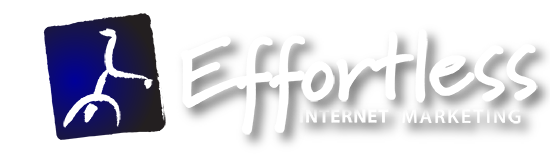
Yes, backup buddy is pretty good, butl lately I have been using some of these “cloud” backup servers (like http://gudado.com , sitevault, etc). Have you used any of them? The main issue is that not all the sites are WordPress-based…